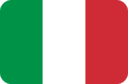


> If you are an Android user, make sure you have granted the app all the permissions in the phone settings. Also, make sure you have not paired the smartwatch directly via Bluetooth and that there is no Bluetooth reference related to the smartwatch in the Bluetooth settings.
> If you are an iOS user, make sure you have not paired the smartwatch directly to your phone's Bluetooth and that there is no reference related to the smartwatch in the phone's Bluetooth settings.
N.B. If you are having trouble granting permissions or continue to encounter problems, you can also try reinstalling the app and performing a reset of the smartwatch.
I'm not receiving notifications:
> If you are an Android user, make sure you have granted the app permission to access notifications, calls, and SMS on your phone. You can manually grant permission from your phone's app settings or by reinstalling the app and ensuring you give consent to every popup that appears during the first configuration. It may also be necessary to perform a reset of the smartwatch.
> If you are an iOS user, make sure you have granted notification access to your device during the first configuration. If you are unsure you have granted them, you can unpair and delete the smartwatch from the app and Bluetooth settings and reconfigure it again. It may also be necessary to perform a reset of the smartwatch.
I'm not receiving calls:
> If your device has a call function, first ensure you have activated the function from the smartwatch dropdown menu (phone or signal symbol). All new watches have a unique connection and connect automatically to the phone after connecting the watch to the app. For both iOS and Android, a popup will appear during the connection in the app asking to pair the smartwatch to the phone.
> If the device does not have a one time connection (e.g. Rocks 1 and Macro), you need to activate the function and then connect the call connection from the phone's Bluetooth settings.
> The time adjusts automatically when you connect the smartwatch to the phone. If you have just performed a reset or the device has turned off and the time is still incorrect, ensure by opening the app that the watch is properly connected.
> If you are an Android user, make sure you have granted the app all permissions and that there are no battery usage restrictions. You can also try to lock the app so that it is not inadvertently closed. To lock the app, once opened, go to the Android screen that allows you to close active apps, press the logo, and find the function to lock the app.
> If you are an iOS user, make sure you are not in power-saving mode and that the app is open in the background.
> For the latest and working app, you can refer to the QR code found on both the packaging and within the smartwatch settings. If you're having issues using the app you cant still check the QR code to find if there are any alternative apps available for your device in particular.
> If the device no longer turns on, you can follow these steps:
1) Make sure that the pins on the smartwatch (the part of the smartwatch where the cable attaches) are clean and in good condition. Try also cleaning them with something rigid enough to scrape away any residue;
2) Make sure the cable is intact and that the pins that attach to the smartwatch are in good condition. If available, try another cable;
3) Try using a more powerful charger than the one you usually use. Avoid USB ports on computers and similar devices and leave the smartwatch charging for at least half an hour. It is advisable to use a charger that provides at least 1A of current (e.g. optimal USB charger: 5V 1.5A).
N.B. If you feel the watch vibrate and/or receive notifications but the screen does not work, consult the next section.
> If you have a model among Glow / Vision Rev / SW Inter / SW Milan, you can also perform the Hard Reset procedure:
The procedure is very simple and takes only 30 seconds; you will need both the device and the charging cable.
1) Connect the cable to the power outlet.
2) Press and hold the side button on the device.
3) While continuing to hold the button, connect the magnetic cable to the Smartwatch.
4) Wait about 15 seconds and the watch will perform the Hard Reset.
> If you have verified that the smartwatch is correctly on (for example, if you hear notifications arriving), you can try performing a reset of the device directly from the app if available. For new devices using the Tech-S app, the reset option is at the bottom in the "Other" section.
> In this case, you can try performing a reset of the device directly from the app. For new devices using the Tech-S app, the reset option is at the bottom in the "Other" section.
> In this case, you can try performing a reset of the device directly from the app. For new devices using the Tech-S app, the reset option is at the bottom in the "Other" section.
> The battery life varies greatly depending on usage and settings. Using the sport mode or calls can particularly reduce autonomy. If you are experiencing unusual battery consumption, make sure you have not activated functions such as always on display from the smartwatch or the dynamic heart rate. To rule out any doubts, you can try performing a reset of the device directly from the app.
> If you have lost the charger or it is broken, you can purchase it directly from the website. If it is not available, you can contact us at the email software@techmade.eu or refer to your trusted retailer.
> If the problem you are experiencing is different from those listed above, you can contact us on Whatsapp or our Blog by clicking the buttons below. For all non-italian speaker we recommend contacting us on Whatsapp or via email at software@techmade.eu
> If you are having difficulties with various configurations or performing any operation, contact us on Whatsapp by clicking the button below.
> If the problem persists after the various operations, open a ticket on our Blog by clicking the button below. For all non-italian speaker we recommend contacting us on Whatsapp or via email at software@techmade.eu